vCIOToolbox now includes the ability to integrate with Microsoft for the import of the Secure Score, Active Users, Active License Count, and MFA status values into the vCIOToolbox Dashboard and reporting. To set this up you will need the following from your Microsoft Tenant.
***vCIOToolbox syncs with Microsoft Nightly, but you can kick off a manual scan by navigating to QBR Module > Integrations > Microsoft Sync. vCIOToolbox also recommends initiating a sync after customer integration setup***
- Directory (Tenant) ID
- Application (Client) ID
- Client Secret (Value)
Inside the Microsoft Office 365 Portal
To retrieve your office credentials, the following steps include:
1. Inside the Microsoft Office Portal navigate to Admin

2. From the Microsoft Admin Center select Azure Active Directory

3. In Azure AD navigate App Registrations > New Registration

4. Inside the new registration please provide a name for your application (i.e. vCIOToolbox) and choose the single tenant option. Click Register.

5. Click on the Application Registration to retrieve your Tenant and Client ID's and set up your client secret

6. You will find your client and tenant ID's (1 & 2), you will need to click on client credentials (3) to create your client secret (value)
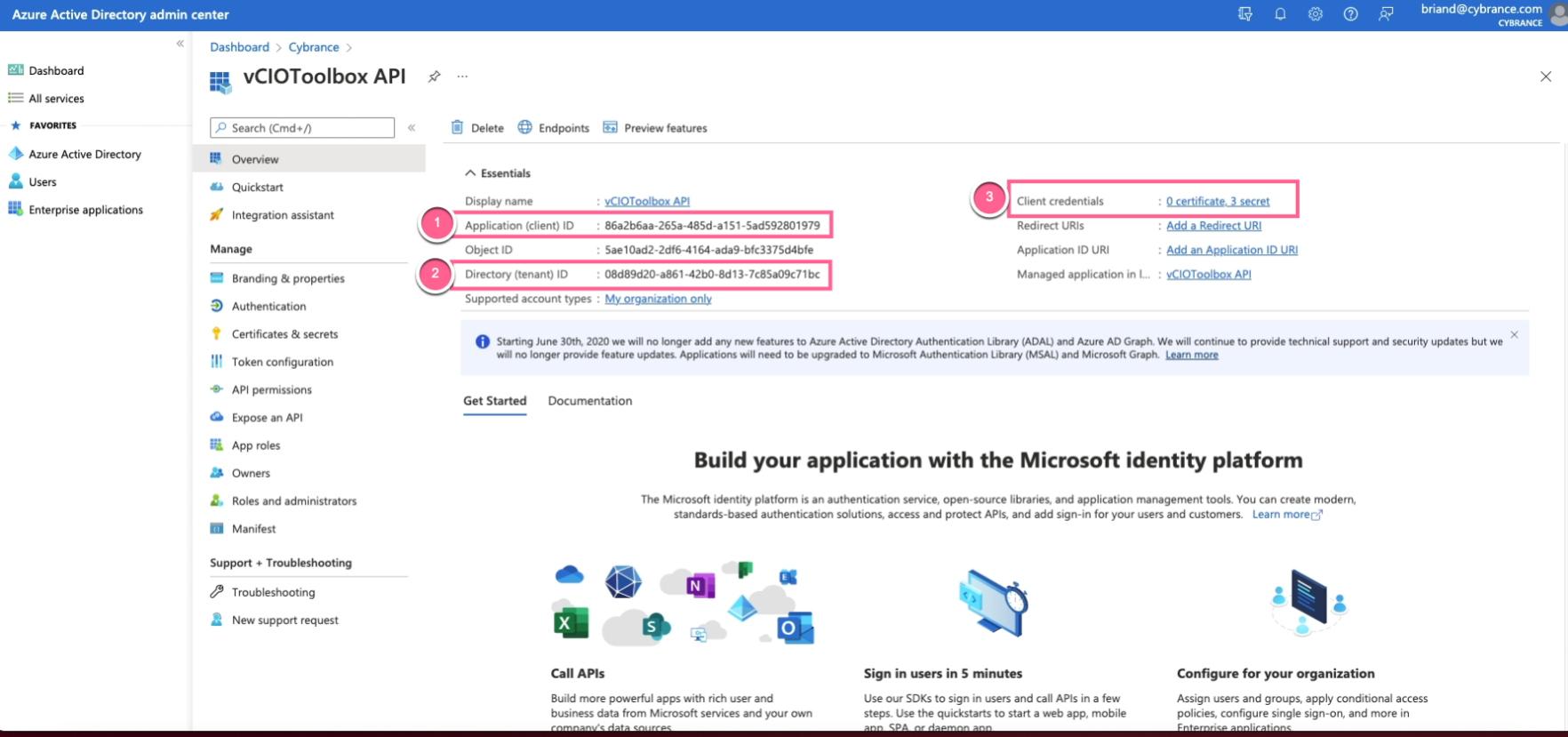
7. Click on New Client Secret (1) and create your client secret value (2). Record this key and store for your records, you will not be able to access the key value after existing the AD system.

8. Configure API Permissions
i. Navigate to API Permissions from within your application.
ii. Click Add a Permission
iii. Choose the Microsoft Graph

Then select Application Permissions

iv. From Application Permissions, select the following:
- Expand the Directory and choose Directory.Read.All
- Expand Reports and choose Reports.Read.All
- Expand SecurityEvents and choose SecurityEvents.Read.All
- Expand User Authentication and choose UserAuthenticationMethod.Read
- Expand User and choose User.Read.All
- Leave User.Read.All as is
- Click Add permissions



9. Grant Access to all permissions

Inside vCIOToolbox - Setup your Microsoft Integration
1. Click on the KAM module (1) navigate to Customers > [Customer Name] and click on the link to open the profile (not pictured). Then click MS Integration Settings (3)

2. Add your Tenant ID, Client ID, and Client Secret (Value) in the appropriate fields.

3. Once you complete the integration setup, you can initiate a sync by navigating to QBR Module > Integrations > Microsoft Sync and kick off the integration sync process. (NOTE: A sync will also be performed nightly)
SYNC

RESULT

4. You can then view the Secure Score in the Client Profile.

Where is the Microsoft Secure Score, Active Users, Active License Count, and MFA status presented.
1. Meeting View > Customer Dashboard

2. We have added a new report tile in the Report Designer for Microsoft Data that you can incorporate into your custom reports.

3. Report Example of Microsoft Data

